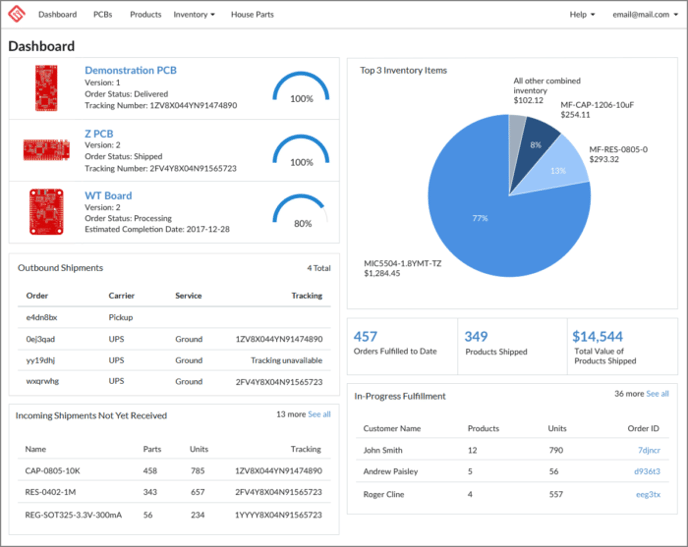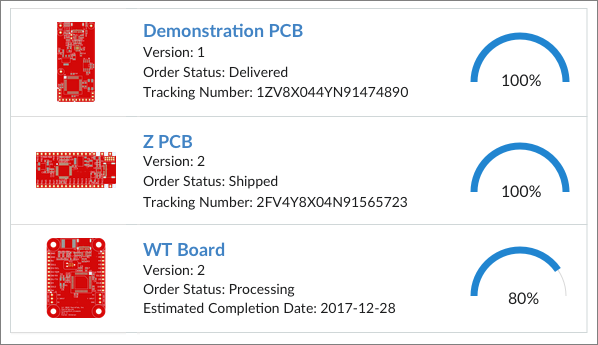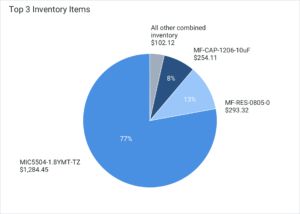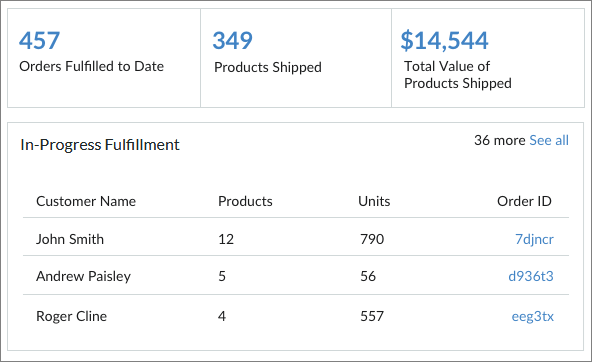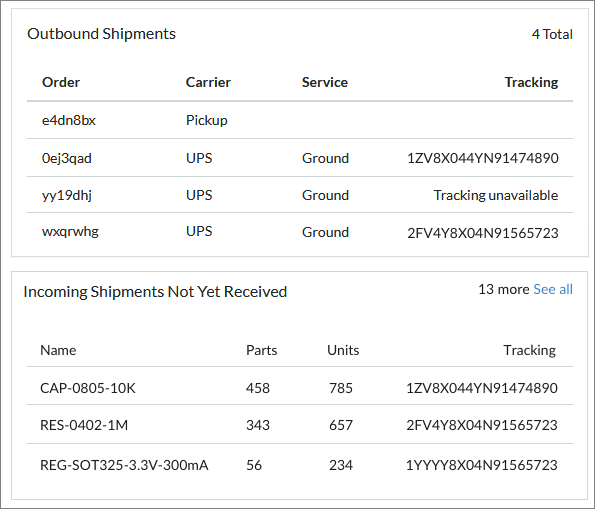The MacroFab platform provides a dashboard that gives you an overview of your production and PCB assembly in a real time format. To access the dashboard click the Dashboard link in the top left navigation bar.
The MacroFab platform provides a dashboard that gives you an overview of your production and PCB assembly in a real time format. To access the dashboard click the Dashboard link in the top left navigation bar.
If you are a first time user to the MacroFab platform, or do not have any PCB orders, fulfillment requests, or inventory, you will see a version of the dashboard with placeholder data pointing you to create these items or follow the links in the buttons to the Knowledge Base where you can learn how to get started. Otherwise your dashboard will look similar to below.
Order Status Panel
The Order Status panel shows your three most recent PCB Assembly orders with information about each one. If the status of your order has been updated to shipped, the tracking number will be provided. If your order is still being reviewed or is currently processing, and estimated completion date will show up in place of tracking data. The graph on the right will give an up-to-date percentage on the progress of your order toward completion. For shipped orders, this will always show 100% complete.
Inventory Panel
Your top three inventory items by total value are displayed in a pie graph along with the total value of all of the rest of your combined inventory.
Fulfillment Panels
Three cumulative fulfillment numbers are shown in their own panel, including your number of orders fulfilled to date, the number of individual products we’ve shipped to you, and the total dollar value of products shipped to you.
Below those is an In-Progress Fulfillment table showing your three most recent fulfillment orders with data about each one. Follow the See All link to be taken to Fulfillment and view a complete list of your fulfillment requests.
Shipments Panel
Below the order status panel are two shipment panels. One for Outbound Shipments and one for Inbound Shipments. Outbound shipments shows your status of your PCB Assemblies shipping status. The incoming shipments table has the status of your inbound to inventory shipments to MacroFab.
Dashboard Questions?
Have a question that this article doesn't cover? Help us improve our documentation and contact our support team!