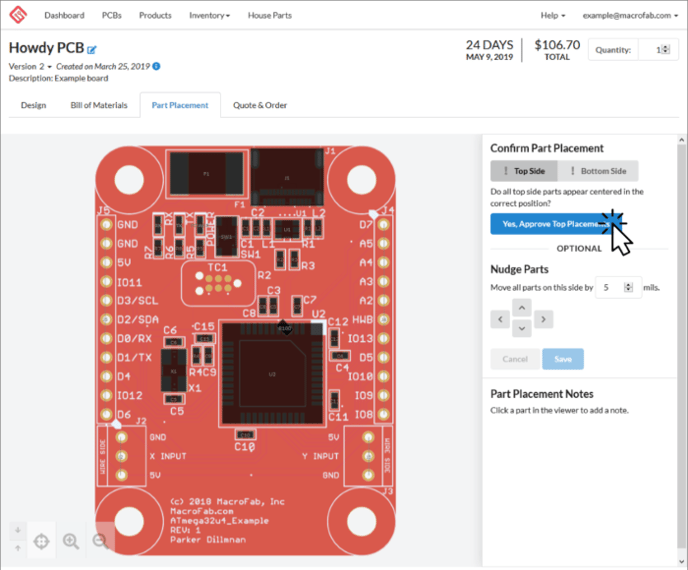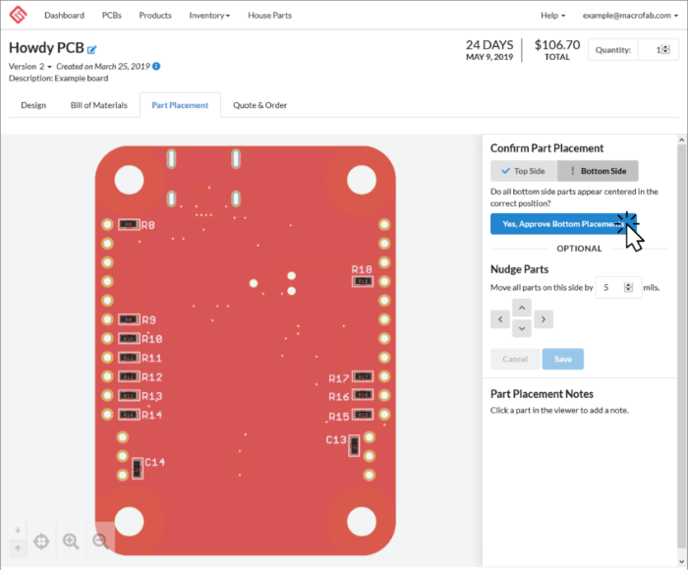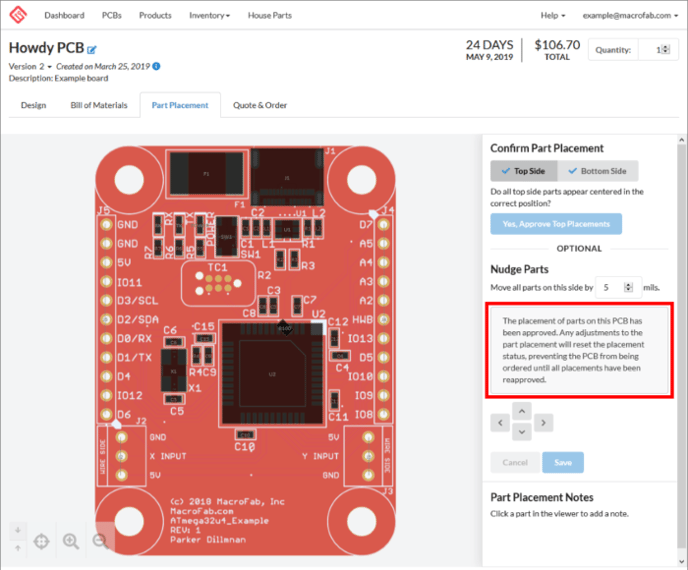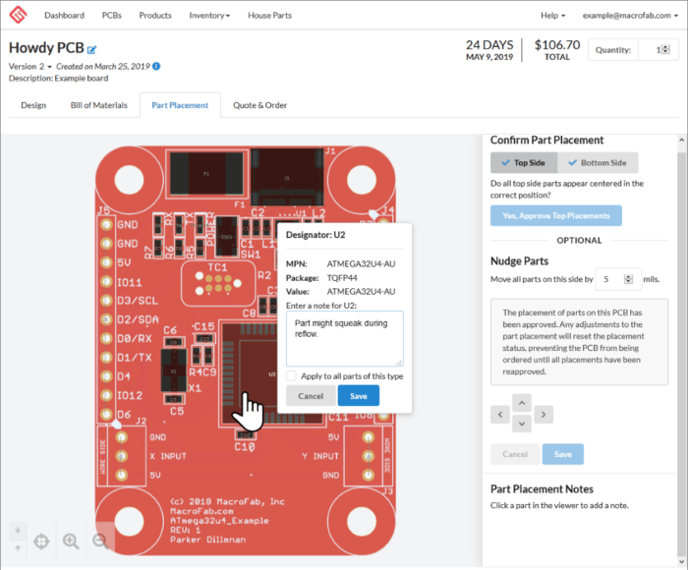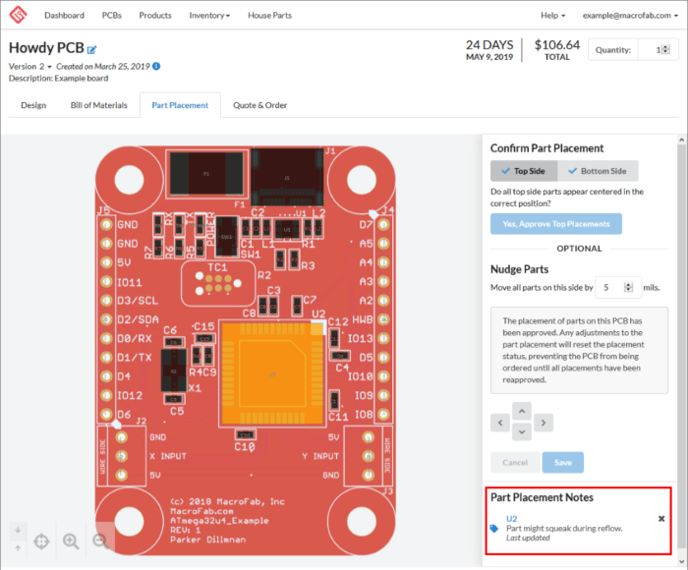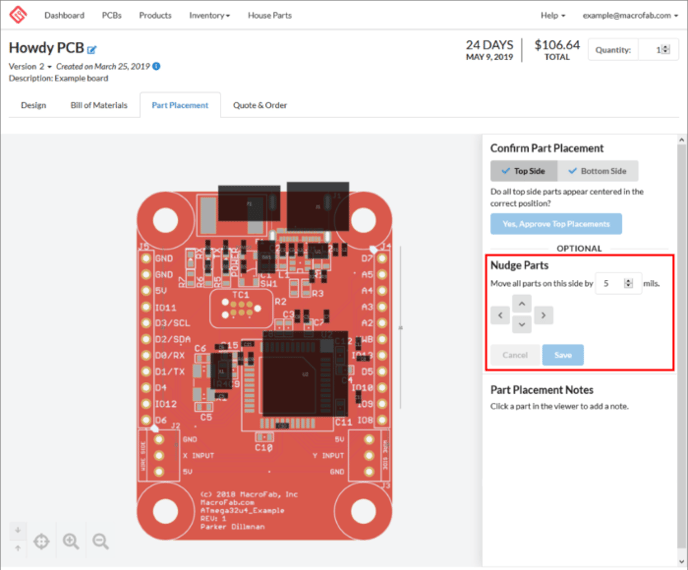The Part Placement tab section of the PCB interface allows you to check the placement information for your PCB assembly, nudge parts if necessary, and add notes to parts that require special assembly instructions.
Approving Your Parts Placement Data
First, visually confirm all top side part placement data.
If everything looks good, click “Yes” to continue.
If not, you can nudge the parts to align them. Check the bottom of this article on Nudging Parts.
Next, review the placement data for all bottom side parts and approve.
Click “Yes” to approve.
If not, you can nudge the parts to align them. Check the bottom of this article on Nudging Parts.
Your parts placement data is now approved.
That’s it! MacroFab handles part rotation/orientation automagically for assembly. If we have any questions about assembly we will contact you.
Adding Part Specific Notes
If you have a part that needs more detailed notes about the part (water wash sensitivity/reflow characteristics) then you can add a note by clicking the part in the Part Placement workspace.
Type in your note into the popup window and click save. Notes you make will be displayed in the bottom right of the part placement tab.
Nudging Parts
Sometimes the origin of the XYRS data and Gerbers for the PCB layers do not match up. To remedy this there is a Nudge Parts tool in the Parts Placement workspace. This will allow you to move the parts in bulk around the workspace to make sure it lines up over your PCB in the correctly.
Still Having Alignment Problems?
If your parts still do not seem to line up correctly or there is an issue with the part placement tab please contact our support team.