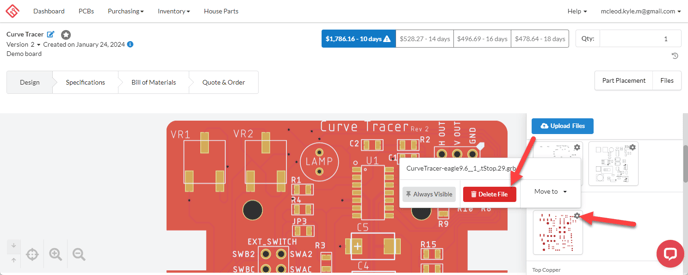Best practices for updating your design without losing any data
MacroFab has several tools you can use to help you update your PCB without losing any design or BOM data. While each step may not be necessary every time, it is helpful to know your options, especially if you want to make a big change.
- Create a New Version
- Saving BOM and Placement Data
- Upload New Design Files or Gerbers
If you are updating your PCB to satisfy an issue found in design review, please let your customer care representative know when you are finished.
Creating a New Version
The best way to preserve all the data from a previous PCB version is to create a new version before making any changes. You can do this by clicking on the "Version" dropdown and creating a "new cloned version" or a "new empty version". By creating a new version, you can always go back and grab data from the previous version.
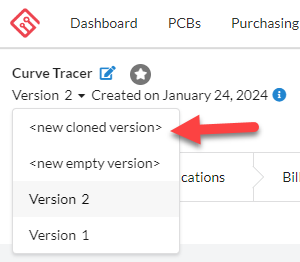
Save your BOM and Placement Data
Bill of Materials
MacroFab uses part number information from a variety of sources including ODB++, KiCad, and Eagle project files and XYRS files. If you have made changes to your BOM that aren't reflected in these files, you may get undesired behaviors.
The MacroFab platform will preserve BOM data when new design files are uploaded, but we still recommend saving a copy of your BOM.
By downloading your BOM you can ensure you have a clean record of all the parts and alternates you want on your PCB.
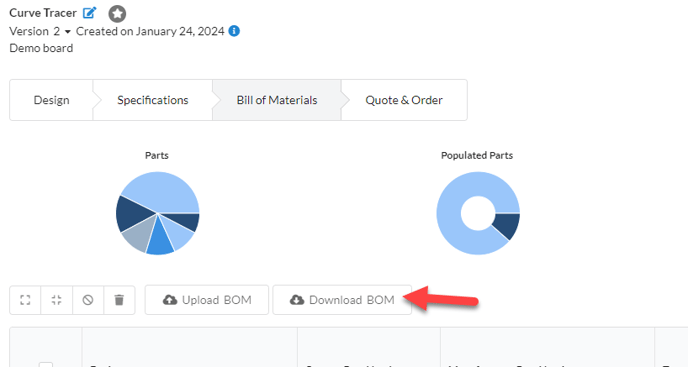
Use the "Upload BOM" button on the new PCB version to import your saved BOM to that PCB.
Placement Data
Your placement data is stored as an XYRS file in the MacroFab platform. We can extract placement data from a number of project files, but if you want to copy placement data from one PCB to another, you can save the XYRS file and upload it to a new PCB or version.
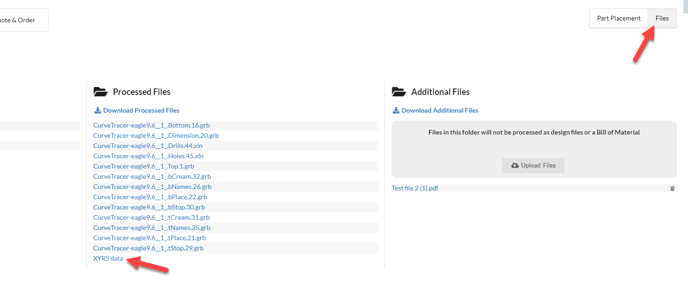
You can drag and drop the saved XYRS data to the new PCB to transfer the placements over.
Upload New Design Files
New design files can be added by clicking on the upload files button on the design view or by dragging the new files into the PCB screen. You can upload a new package or specific layers.
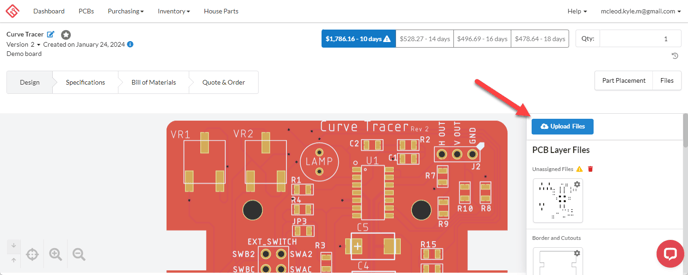
If you are uploading individual layer updates, delete the existing layer files for those layers before uploading new files to avoid any confusion.