The Platform works with Xenon scanners and vendor packaging labels to make finding the correct part and entering quantities up to two times faster.
Factory Direct Receiving process requires finding the right MPN and entering received quantities on the Parts Receiving page. Using a Xenon scanner and vendor packaging labels, finding the parts, and sometimes entering quantities, can be automated.
Getting a Scanner
The Platform is set up to work with Xenon scanners.
If you have an existing scanner, MacroFab would be happy to work with you to test it. Send us the model number and we'll get back to you.
We would also be happy to equip you with one of the compatible scanners.
Setting Up the Scanner
Scanners need to have the right configuration before they work with vendor labels and the platform.
Below are the bar codes to appropriately configure the Xenon scanners for use in Receiving.
Scan each bar code in sequence.
Tip: You may have to adjust the angle you’re pointing at the screen or cover the next barcode to prevent inadvertently scanning it.
For a complete reference guide, see the Xenon User Guide.
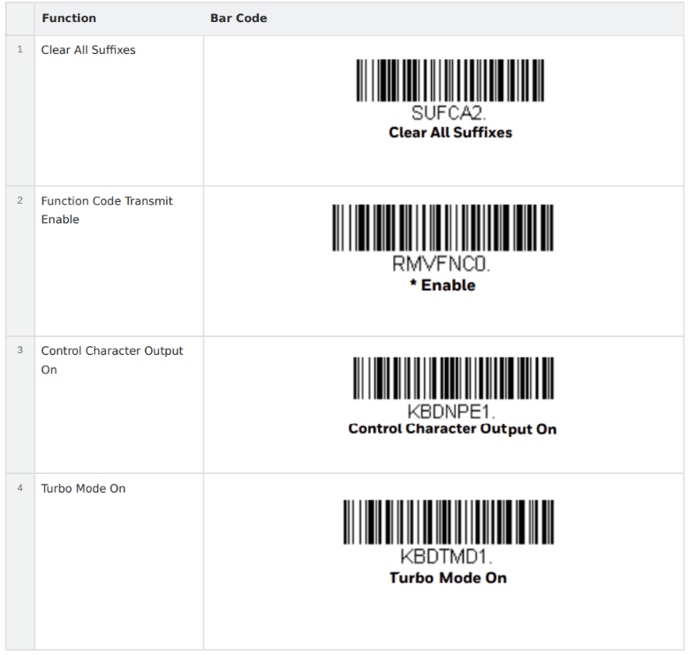
Scanning Vendor Labels to Receive
Vendor Labels
Different vendors have different labels, and there isn't a universal guide for which ones contain the MPN, or fill the Received Quantity field with the correct information. Here are some common cases as examples:
- For DigiKey, use the 2D barcode for MPN.
- For Mouser and most other vendors, use the Part Number (P/N) code for MPN and the QTY code for Quantity.
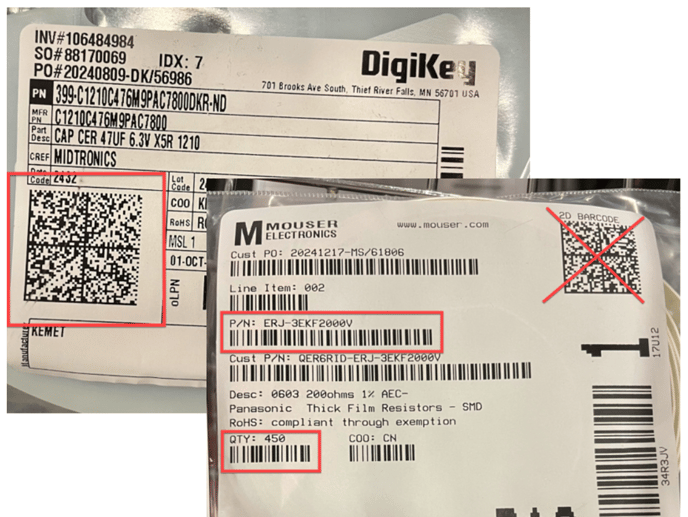
How to Scan to Receive
- On the Parts Receiving tab, scan the Part Number on the vendor label for the Platform to scroll to the correct item in the list and highlight it in blue.
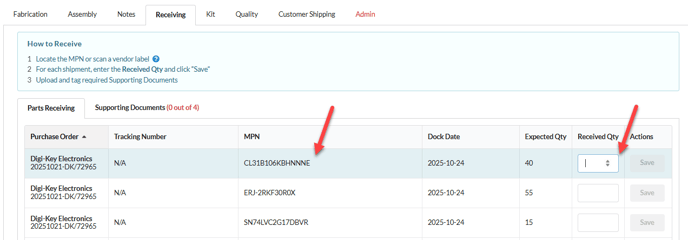
- Use the Tab key or the cursor to focus on the Received Qty field. Scan the Quantity field from the vendor label if one is available.
- Use Tab and Enter keys, or click to Save.