Factory Direct jobs ship straight from our factory partners to our customers. Read how to process these jobs below.
Factory direct jobs are available to MacroFab's factory partners who have been selected to the factory direct program. Factory direct jobs have longer lead times and higher payouts but require the partner to perform additional receiving and quality inspections done by MacroFab in other jobs. For information on how to join the program reach out to partner.support@macrofab.com.
Factory Direct Tasks
| Receive Materials | Materials that come straight from vendors will need to be received in the MacroFab system. |
| Complete PCBA | Just like standard jobs, you will assemble the boards to the customer requirements. |
| Quality Inspection | Factories will be responsible for the full quality inspection before shipping the boards to the customers. |
| Customer Shipping | Factories will ship to the customers using the MacroFab shipping interface |
| Get Support | Reach out with the "Contact MacroFab" button on the job page for an expedited response, or email partner.support@macrofab.com |
Receive Materials
All material shipments and supporting documentation from the vendors must be entered into the system upon receipt to process vendor billing.
Parts Receiving
On the Parts Receiving tab, locate the Purchase Order and MPN, enter the Received Quantity, and click "Save."
Tip: The Platform works with Xenon scanners and vendor packaging labels to make finding the correct part and entering quantities up to two times faster. Ask us to help you get stared with scanning if interested!

Supporting Documents
To ensure ISO 9000 compliance, and to help us resolve any discrepancies with vendor materials, please provide scans or images of Pack Lists, Certificates of Conformance, Board Test Results and Impedance Coupons included with the materials.
🙌Many Digi-Key pack lists now automatically retrieved once materials ship. If you see the pack list with the information icon next to it, you don't need to upload your copy.
In the Supporting Documents tab, upload your files and apply one or multiple Document Type and Purchase Order tags to complete the checklist.

Tip: Use the drag and drop for bulk file uploads, or upload to each checklist item to have the tags apply automatically.
Tip: In case of a unique file type, you're able to upload and display them without tags.
Once the files are uploaded, you are able to edit the tags, remove files, or upload more to each line.

Quality Inspection
Quality inspection must be completed before you can ship units. When receiving has been completed in the platform you will be able to see the quality tab and begin inspection.
Create a quality Batch
On the quality tab you will click "Begin Inspection" to create a quality batch.

From there you will enter the number of units you completed. If you had to scrap any units during assembly enter them here. (Ex. if you started with 10 units but had to scrap 2 you would enter "10" in "Batch Quantity" and "2" in "Scrapped Quantity")

Checklist and supporting documents
To certify the batch you must:
- Complete the quality checklist. You can choose "Not Applicable" for any items that do not apply to the current job.
- Upload any supporting documents showing you have done the appropriate quality checks.
Tip: tag the document with a category to make it easier for you and MacroFab to find in the future.

Certifying a Quality Batch
After you are done you will be able to either submit the batch for review by MacroFab or generate a certificate of conformance for the batch.
If you do not need approval, you will be able to generate a certificate of conformance as soon as you have completed the checklist and uploaded at least one supporting document.
If you see the "Submit for Review" button you need to get your checklist and documents approved by MacroFab before you can create the certificate and ship the order. If you have questions about why you need approval email partner.support@macrofab.com


Once MacroFab approves your supporting documentation you will see the button to generate a certificate of conformance.
Customer Shipping
When shipping finished goods to the customer, please follow the following process:
- Adhere to our Packaging guidelines
- Include the Certificate of Conformance from the Quality screen and the finished goods Pack List in the package
- Select the closest match to customer's quoted shipping method
- Ship any excess customer-supplied parts to the customer or MacroFab
Adding a Package
On the Customer Shipping screen, click the "Add a Package" button on the right side of the screen.
Enter the package size and the number of units included.
Select a shipping method matching customer price as closely as possible while prioritizing UPS (our partner).
Before selecting a much pricier option (ex: if an order is late), reach out to partner.support@macrofab.com

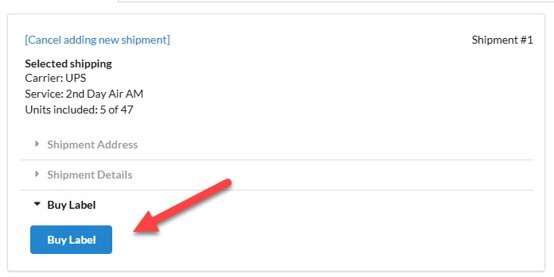
Print the package label (the Paper “Ship Label” or the sticky label “ZPL” - Zebra Printer Label). Ensure the label lists MacroFab as the return address.
Then print the Pack List (auto generated based on units entered) and include it in the package.
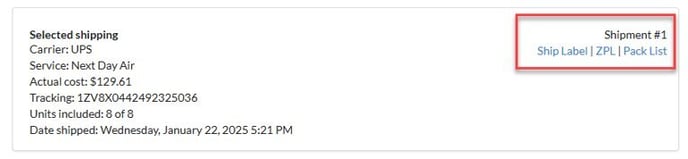
Please be sure to also include the printed CoC from the Quality screen in the package.
Returning Excess Customer-Furnished Materials
When placing their order, customers are able to select whether they'd like materials they supplied be returned to them with the final goods or stored in MacroFab inventory.
For any job including customer-furnished materials will appear on the left side of the Customer Shipping screen.
Before a final shipment can be created, please enter actual quantities of remaining material (even if they are 0) and click "Confirm."

Once confirmed, the table will remain as a record of shipped units for traceability. The quantities can be changed and re-confirmed if necessary.

Materials designated to go to the customer will appear on a "Returned Materials" pack list on the last package.
Please include the "Returned Materials" pack list and the excess units with the final shipment.

Materials going to MacroFab will need to be shipped on the "Shipping to MacroFab" screen and do not require a pack list.
Shipping Off Platform
If, for any reason the platform cannot support the customer shipment (customer request or carrier/platform issues), click the "Contact MacroFab" button on the job page, select the "Shipment Coordination or Packaging Issue" topic, and submit box dimensions and unit quantities in the details.
We will send you shipping labels and other artifacts, and enter the shipment in the platform.


