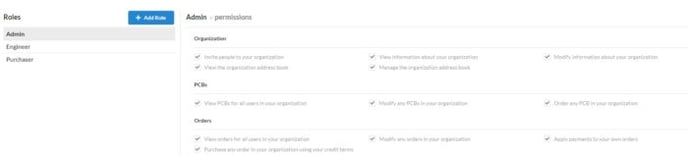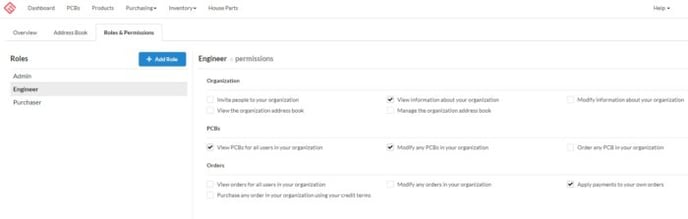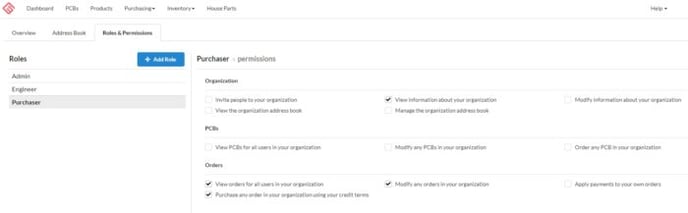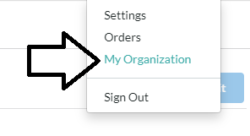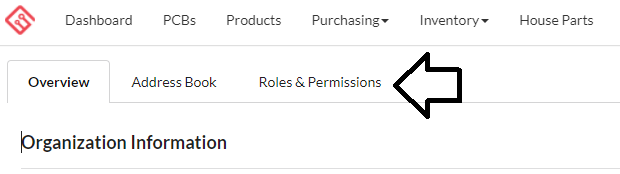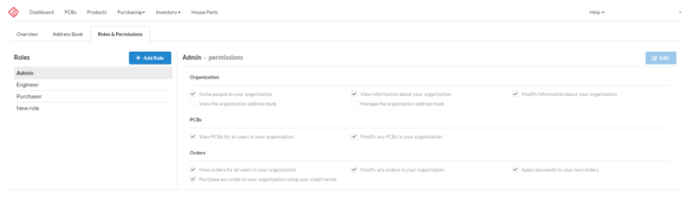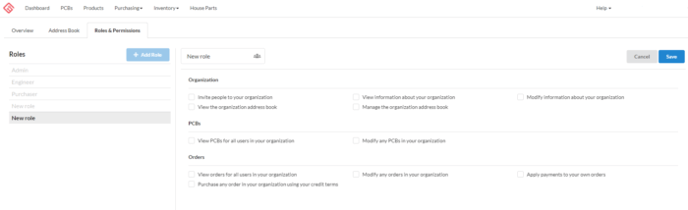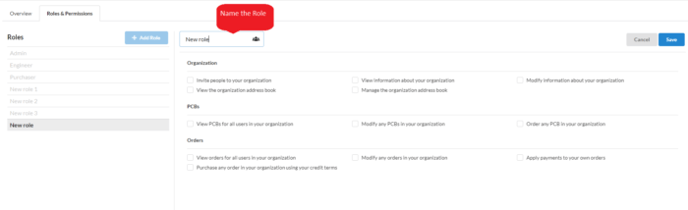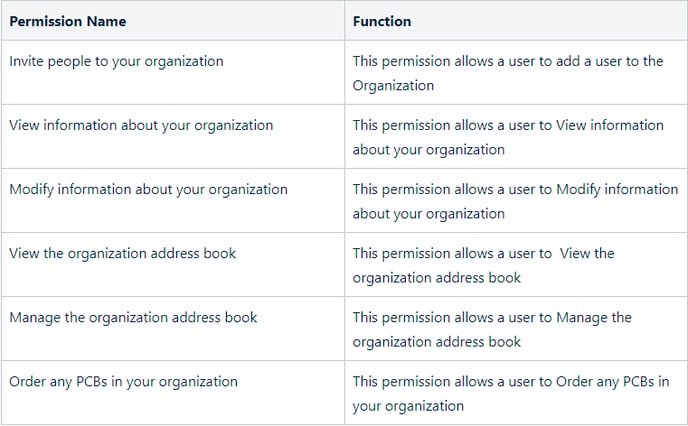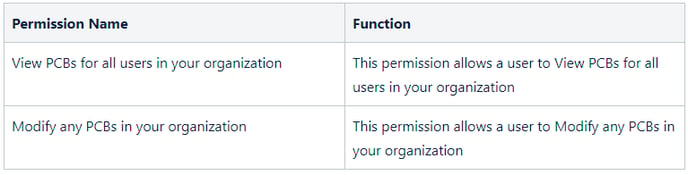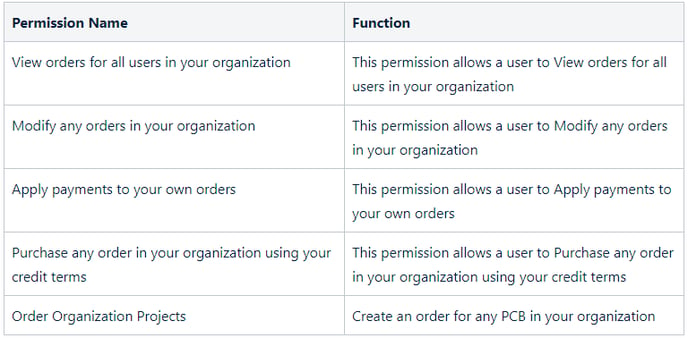The Roles & Permissions Manager allows Organization Administrators to Grant Roles and Permissions to users within the Organization
Teams can now use MacroFab's role-based permission system to keep your team in control of your company's IP on our platform. For example, Admins can assign some teammates the ability to specify technical details, while other teammates might be strictly focused on procurement and shouldn't ever modify technical details. Companies of all sizes now have the flexibility to empower your team while getting a handle on your IP based on your unique organizational structure.
There are three default roles, Administrator, Engineer, and Purchaser. The default roles are configured with customizable sets of permissions that cover common use cases. The default roles can be modified, or entirely custom roles can be created.
Default Permissions - Admin
Default Permissions - Engineer
Default Permissions - Purchaser
Creating a New Role
An Admin can create new roles with customized permissions. To start, log in to your MacroFab Dashboard and go to My Organization, which can be found under your email address in the upper right of the page.
Next, click the Roles & Permissions tab.
From the Roles & Permissions tab, one can create new Roles and specify various Permissions.
To create a new Role, click the Add Role button, then name the role, and add the permissions for the role, then click Save.
Within each Role, you can grant various Permissions. The Following Permissions are configurable:
Organization Permissions
PCB Permissions
Ordering Permissions
Assigning Roles to Users
Once you have configured the roles you will be using on your MacroFab Team account, review the Organization Admin Page Overview for more information on how to assign a role to each user in your account.