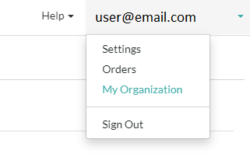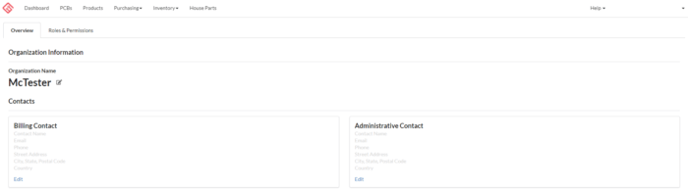MacroFab's new Team Accounts & Collaborative Tools release allows users to create an Organization where team members can collaborate.
MacroFab's new Team Accounts & Collaborative Tools release allows users to create an Organization where team members can collaborate. The new tools provide the ability to share designs, update designs, process orders and send orders to purchasers who can then purchase on behalf of the organization. The Organization page can be accessed by going to the My Organization link, which can be found from the dropdown menu located by hovering on your email address in the upper right corner of the Platform.
There are three sections to the Organization Admin page.
Section 1 - The first section allows you to name your MacroFab Team account by clicking the edit icon. You are also provided with the opportunity to create the Billing and Contact information for the Organization. Clicking the Edit icon will allow you to enter the billing and administrative contact details for your company.
Section 2 - This section shows you the list of users who are currently in your MacroFab Team account and allows you to invite more users. By clicking each user, you can assign them whichever roles you decide. You can also disable the user by clicking the trash icon and confirming. See How to use Roles & Permissions Manager - Overview for details on managing roles.
Section 3 -This section contains a list of those who have been sent an invitation to join your MacroFab Team account and have not yet accepted the invitation. While an invitation is pending, you can revoke the invite or initiate a resending of the invitation email.