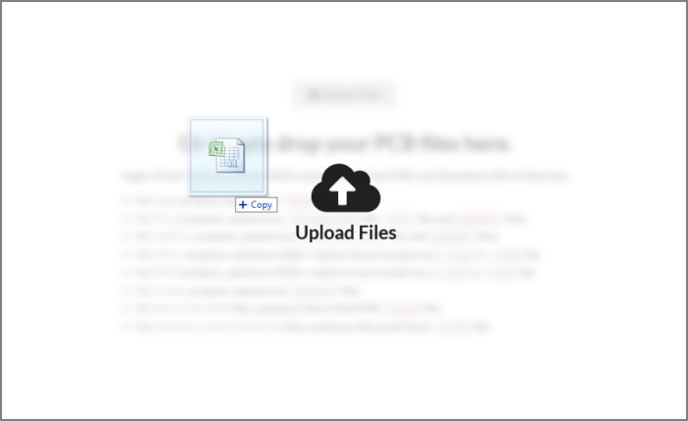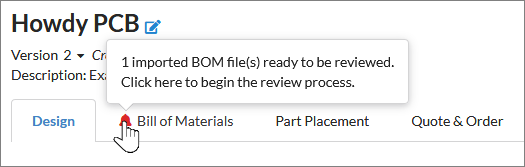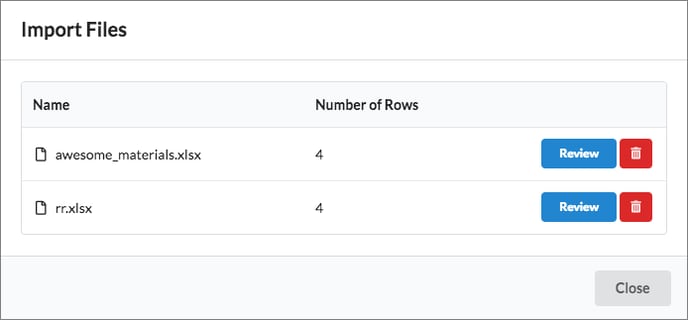The MacroFab platform now supports multiple MPN within a single BOM upload. A multi-column MPN BOM (.xlsx) can now be uploaded to the MacroFab BOM tool.
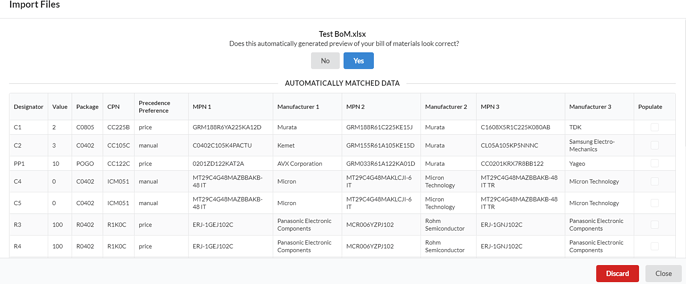
Here is a link to a sample empty BOM .xlsx Sample BOM Empty Version

Here is a link to a sample BOM with populated test data Sample BOM with Data
Bill of Material Spreadsheet Format
The spreadsheet needs to be in .XLSX format. This can be exported by Microsoft Office or Google Documents. You only need the parts designator and manufacture part number, but you can also include the package, populate, and value field.
For example:
Here is a link to a sample empty BOM .xlsx Sample BOM Empty Version
Here is a link to a sample BOM with populated test data Sample BOM with Data
Importing a .XLSX Bill of Material Spreadsheet
To import your .XLSX Bill of Material spread sheet file, just drag the file into the PCB interface or click the “Upload Files” icon on the right side of the workspace and select your .XLSX file.
After the MacroFab system uploads and identifies the .XLSX file, there will be a notification on the Bill of Materials tab signifying that your Bill of Materials file is ready for importing. Click the Bill of Materials tab to start the import process.
If you uploaded multiple .XLSX Bill of Material files you will be prompted with the “Import Files” window. Here select the Bill of Materials you want to work with by clicking the blue “Review” button. You can also remove a file if you do not want to import it by clicking the red trash can icon. Once you click the blue “Review” button the MacroFab system will then try to automatically match the data in your .XLSX file. If you only uploaded a single .XLSX Bill of Materials file you will not see this “Imported Files” window and will be taken directly to the review process.
If the information in the review window looks good you can go ahead and press Yes and your Bill of Materials will be filled out! If the information looks wrong press the "No" button and you will be able to choose which columns are component Designators, Values, Packages, Manufacturer Part Numbers, Part Placement, Ect. Clicking the red “Discard” button deletes the file and the gray “Close” button brings you back to the main PCB interface.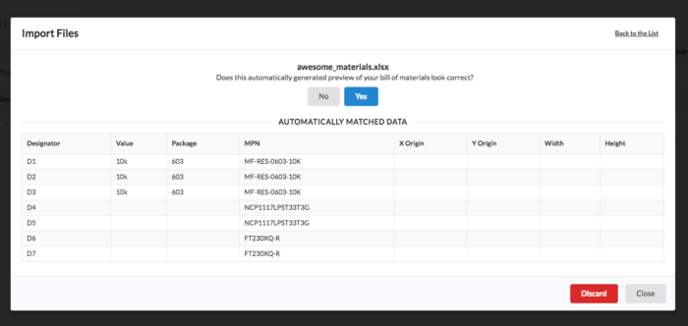
If the MacroFab platform could not auto identify the columns and rows of your Bill of Materials you will have to manually map the columns and rows. Selecting the top row on each column allows you to specify what that column contains from a drop down menu. You can also specify which rows and columns to ignore. This is handy when your Bill of Materials has metadata about the board or headers that you don’t want in your Bill of Material information. To ignore a row just click the row and it will be crossed out. After you are done click “Review and Import” in the upper left of the workspace. Your Bill of Materials should be uploaded now!
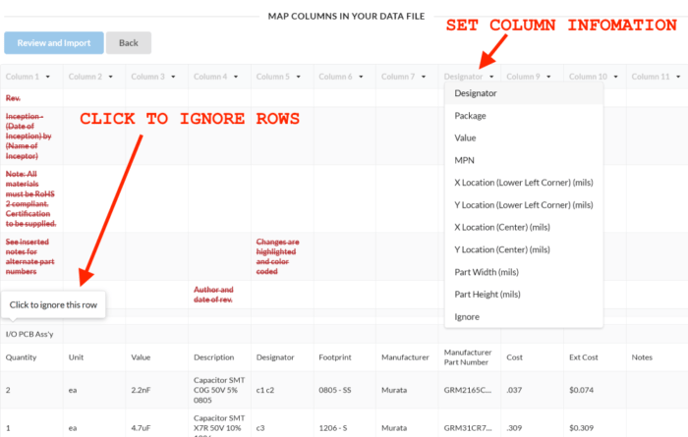
Remember, Designators must be unique for a PCB. Duplicate designators in a .XLSX bill of material file will cause an error on upload.
If you have more questions or concerns about importing .XLSX files feel free to contact our support team!