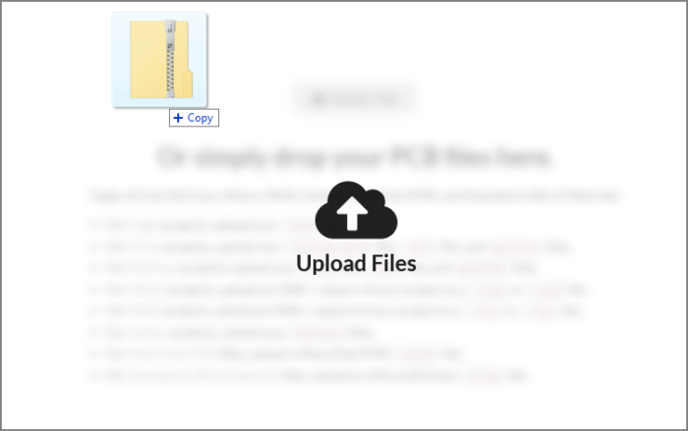Creating PCB Assemblies from your OrCAD or Cadence Allegro PCB Project
If you use the EDA Tool OrCAD or Cadence Allegro to design your PCB Assemblies, the best method to upload your design files to MacroFab is to create the following manufacturing package to upload to the MacroFab platform.
- ODB++ Manufacturing Packet
- Bill of Materials from a .XLSX spreadsheet
Once you have created these items you will be able to easily upload your PCB Assembly to the MacroFab platform.
In the PCB tab, simply drag-and-drop your manufacturing package into the file upload target. Alternatively, you can click the Upload Files button on the right side of the screen. More information about uploading files to the platform can be found on the knowledge base article Creating a PCB and Uploading Design Files. The Bill of Materials .XLSX format upload procedure can be found here.
OrCAD and Cadence Allegro ODB++ File Generation
ODB++ files are exported directly from your PCB and include the PCB layers and placement data needed to build your design.
Before exporting the files, the correct layers must be defined in the Artwork Control form. You can access the Artwork Control form using Export -> Gerber or if using the Cadence Allegro Editor select Manufacture -> Artwork. An application note titled Creating Film Records can be found on the EMA Resource center.
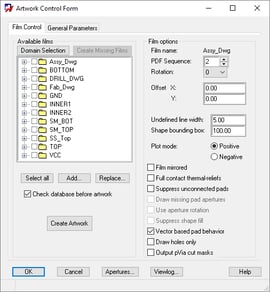
Next we will export the ODB++ packet. In the PCB Editor select Export > ODB++ Inside… or if using the Allegro PCB Editor select File > Export > ODB++ Inside…
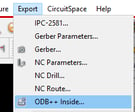
Select “No” to the confirmer asking if you want to extract the net impedance average.
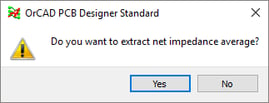
You are presented with the ODB++ Inside UI.
Select the Create Archive option of Tar gzip (.tgz) and select Next.
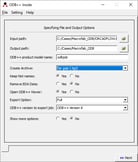
Once complete, The file odbjob.tgz, or the prefix provided in the ODB++ product model name field, will be created and the ODB++ Viewer will be presented to you which has all of the films in the database created. You can select Close to close the application.
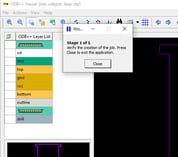
Bill of Materials Generation
For the Bill of Materials Auto Fill to work on the MacroFab Platform, Manufacture Part Numbers (MPNs) must be supplied for the components. MacroFab currently does not support MPNs in the ODB++ file so a .XLSX spreadsheet will have to be made to associate MPNs with component designators. The spreadsheet only needs to contain designators and the corresponding MPN. For more information on making a .XLSX formated spreadsheet and uploading it see the knowledge base article, Importing a Bill of Materials Spreadsheet.
The Bill of Materials .XLSX spreadsheet can be generated by the Component report in OrCAD or Cadence Allegro. Start by selecting Export -> Reports. Select the Component Report, the option to write the report and provide a file name. Select Generate Reports. In addition to the supplied reports you can create a customer report file using the New/Edit functionality to the following extract file will extract component information that can be used for a BOM. Copy the lines to a text file and save it to a location pointed to by your textpath variable. We have also provided this as a download here.
# Cut here and include the last END entry in the file
# This is an extract command file
# generated by the Extract UI.
#
COMPONENT
REFDES_SORT
REFDES
SYM_CENTER_X
SYM_CENTER_Y
SYM_ROTATE
SYM_MIRROR
PLACEMENT_LAYER
SYM_NAME
COMP_INSERTION_CODE
COMP_PART_NUMBER
COMP_VALUE
COMP_TOL
COMP_CLASS
END
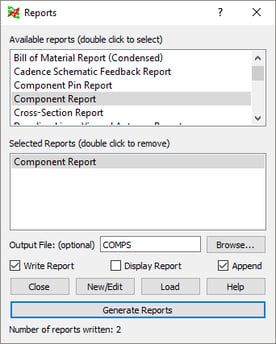
This will create a comma delimited report file that can be imported into Excel or Google Docs. You can then add your MPNs to each designator and then exported as a .xlsx spreadsheet to be uploaded to the MacroFab Platform.
Generating this Bill of Materials .XLSX file is optional for OrCAD or Cadence Allegro. You will be able to fill out the Bill of Materials in the platform without MPNs. The platform will use the footprint and value provided by the ODB++ file to suggest parts for you to select. See the Bill of Materials Management article for more information.
Note: to successfully upload drill files please use the following settings
-
Generate the drill file with the ‘Auto Tool Select’ option checked in the NC Drill tab
-
Check ‘Trailing zero suppression’ in the NC Parameters tab
Additional OrCAD or Cadence Allegro Questions?
If you have any other questions about creating a PCB Assembly with a OrCAD or Cadence Allegro PCB Project please contact our support team.